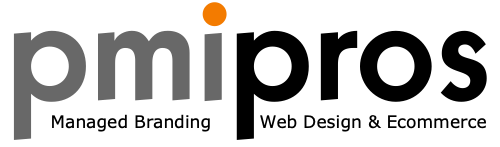- Open Facebook.com and log in to your personal account
- Click on the Magnifying glass and search your business’ page name or, if the page is listed in your shortcuts, click on the page name there.
- Under Meta business suite, click “planner” and proceed to step 4b
OR Scroll down (it may be further down the page than you expect) or hit edit > find in your browser and search “create post” - Click Create Post
- Type in your text in the box and choose your photo(s) or video if you want to include any.
- Under “customize your facebook post” you should see the text you just wrote also show up there. If you want to add a fun background to the text post, click on the button that has an “A” with a rainbow background and pick a background that seems appropriate for the post (I’d recommend if you don’t have any photos to add to the post especially)
- Click “Post” and it should appear on your Facebook page!
- Click “create” on the top right
- Type in your text in the box on the left and choose your photo(s) or video if you want to include any.
- Under “customize your facebook post” you should see the text you just wrote also show up there. If you want to add a fun background to the text post, click on the button that has an “A” with a rainbow background and pick a background that seems appropriate for the post (I’d recommend if you don’t have any photos to add to the post especially)
- Choose when to publish
- Select your date and time that you would like the post to publish. Facebook shows “optimal times” below the date selections that you can choose from based on when your page’s followers were most active on Facebook in the past week
- Click “save”
- Click “schedule post”
- Click “publish” to publish right away
- Click the arrow next to “publish” and choose “schedule post” to schedule the post to publish later
- Click the arrow next to “publish” and choose “save as draft” if you want to save your work and continue working on it later before choosing when to publish it
- If you are creating a post that you want to publish right away, just type your text and click the photo icon next to “add to your post” to include a photo(s) on your post.
- If you want to create a post and schedule it to post on a certain day and time, click Meta Business Suite where it says “Schedule your post from planner in Meta Business Suite.”