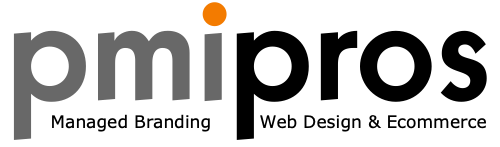Managing Domain Name Account Administrators
Account Administrators can manage your domain names from separate accounts without having direct access to your account or billing information.
See Becoming a Domain Name Account Administrator for information on the Account Administrator's role in setting up access to your domain names.
NOTE: This article applies only to domain names. For information about setting up administrators for hosting accounts, see Working with Hosting Account Administrators.
Here is how you can provide Account Administrators access to manage domain names.
Adding Account Administrators
To Add Account Administrators
The first step to giving an Account Administrator access to your domain name's settings is to invite them to be your Account Administrator.
- Log in to your Account Manager.
- From the My Account section, click Settings.
- Click Account Administrator.
- Complete the Account Administrator fields, and then click Invite.
Your new Account Administrator receives an email with the subject, "Invitation to manage resources for [Your Name]." This email contains a link to accept the Account Administrator invitation. The new Account Administrator must either create a new account or log in to an existing account to accept the invitation.
Providing Access to Account Administrators
Once your new Account Administrator accepts the invitation, you can assign domain names for them to manage. You can keep the assigned domain names in separate folder(s) to easily assign them by creating a folder in the Domain Manager with Account Administrator permissions.
NOTE: You must have Premium DNS in order to give your Account Administrators DNS access and edit permissions.
To Provide Access to Account Administrators
- Log in to your Account Manager.
- Next to Domains, click Launch.
- In the Advanced Options section and under Folders, click Add Folder. If you don't see Advanced Options, click the small arrow to the left of the domain names.
- Name your folder, and then click Assign Account Admin.
NOTE: You can also use existing folders.
- From the Account Administrator list, select the Account Administrator you want to have access to the folder, and then select one of the following access options:
- Administrator access — Manage all of the following domain name features: Contacts, Nameservers, Hosts, Domain Forwarding, Lock/Unlock, Auto-Renew, Cancel, and Sub Domains
- Custom access — Manage only the features you select
- Read-only access — Only view domain names without managing any features
- None — Do not let the Account Administrator access this folder
- Click OK.
Assigning Domain Names to Account Administrators
Once Account Administrators have access to folders, they can manage the domain names you assign to their folders.
To Assign Domain Names to Account Administrators
- Log in to your Account Manager.
- Next to Domains, click Launch.
- Hover over the folder containing the domain names to assign to your Account Administrator. From the drop-down menu, selectEdit.
- Select your account administrator and the folder privileges.
- Click Save.
NOTE: In order to add domains to a folder, you need to first create a folder. Once it's created, go to the All Domains screen of the domain manager and put a check mark next to the domain(s) you want in that folder. Then go to Organize and choose Add To Folder.
Assigning Roles to Account Administrators
You can define and then assign access profiles to your Account Administrators.
- Admin — This is the highest level of access. Your Account Administrator can assume all roles you have defined.
- Custom Access — Specify the roles that you want your Account Administrator to have:
- Contacts — Your Account Administrator can modify contact information for the entrusted domain names as well as Nexus information for .us domain names.
- Nameservers — Your Account Administrator can modify nameserver information for the entrusted domain names.
- Hosts — Your Account Administrator can manage the host summary for the entrusted domain names.
- Domain Forwarding — Your Account Administrator can manage domain name forwarding settings for the entrusted domain names.
- Auto Renew — Your Account Administrator can set whether entrusted domain names auto renew upon expiration.
- Cancel — Your Account Administrator can cancel the entrusted domain names.
- Sub Domains — Your Account Administrator can manage the subdomain settings for the entrusted domains.
- Read Only — Your Account Administrator can view entrusted domain names, but cannot make modifications.
or view this page at
https://support.godaddy.com/help/article/3138/managing-domain-name-account-administrators